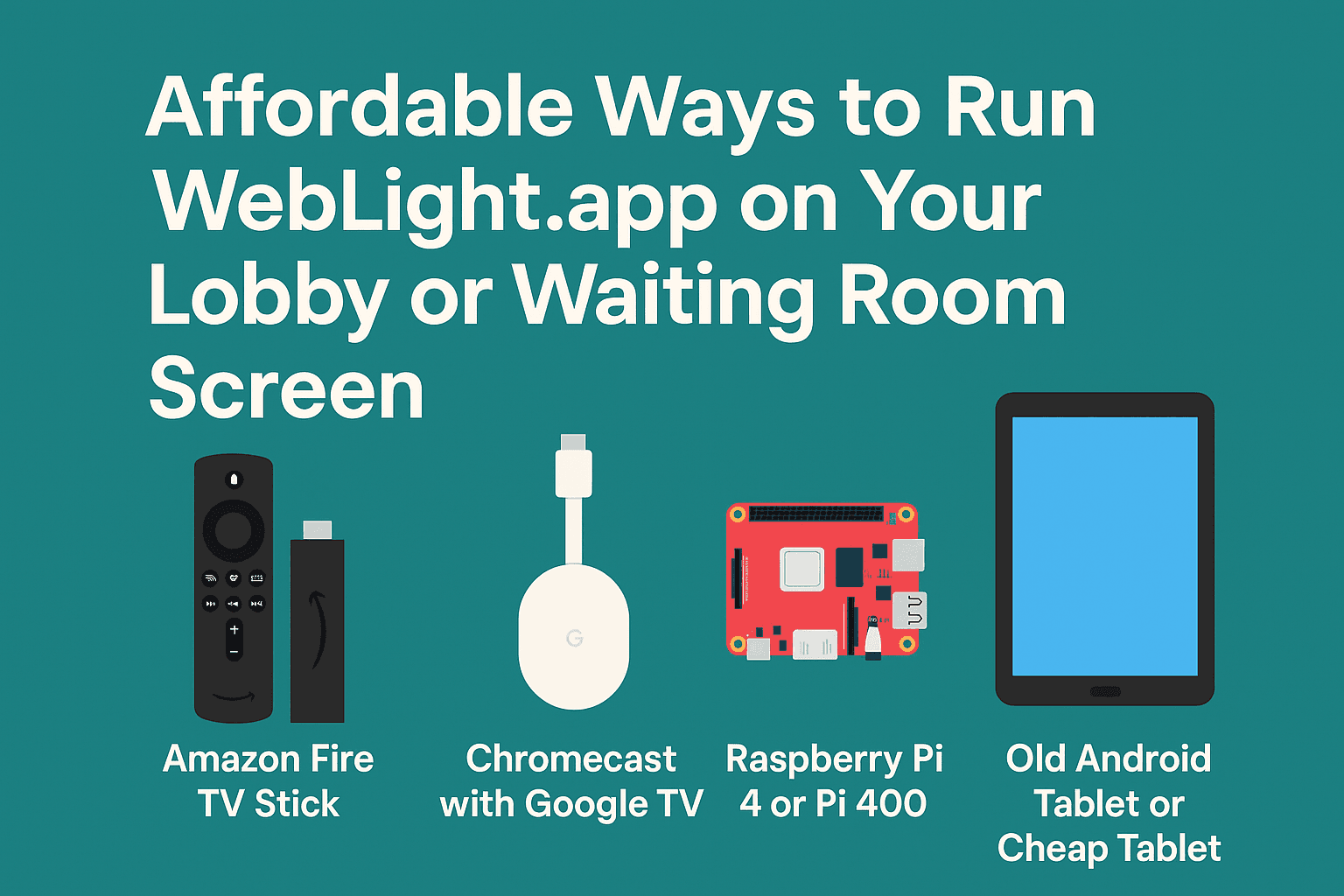
Affordable Ways to Run WebLight.app on Your Lobby or Waiting Room Screen
Published on July 04, 2025
Affordable Ways to Run WebLight.app on Your Lobby or Waiting Room Screen
Looking for a simple and inexpensive way to run WebLight.app on your waiting room screen, clinic TV display, or conference booth monitor—without buying a full computer?
Good news: You have great options! Whether you're a small business, medical clinic, gym, hotel, or trade show exhibitor, you can set up looping digital signage with WebLight using compact, affordable devices.
Here’s a breakdown of the best ways to run WebLight.app on your screen without breaking the bank.
🔌 1. Amazon Fire TV Stick
Best for: Clinics, salons, offices with an HDMI TV
Cost: ~$30–50
- Install the Silk Browser from the Amazon App Store.
- Set it to launch WebLight.app on startup.
- Use a screensaver mode to keep it running all day.
✅ Easy to set up
✅ Great for basic digital signage or slideshow effects
📺 2. Chromecast with Google TV
Best for: Modern offices or home setups
Cost: ~$50
- Use Chromecast’s interface or sideload a browser like TV Bro.
- Alternatively, cast WebLight from a nearby computer or phone.
✅ Sleek interface
✅ Great if you already use Google TV
🍓 3. Raspberry Pi 4 or Pi 400
Best for: Tech-savvy users or power users who want automation
Cost: ~$60–80
- Set up kiosk mode in Chromium to open WebLight automatically.
- Auto-reboot and relaunch if power is lost.
- Use wired or Wi-Fi connectivity.
✅ Customizable and reliable
✅ Perfect for 24/7 digital signage setups
💻 4. Old Android Tablet or Cheap Tablet
Best for: Desk displays, check-in counters, or tabletop signage
Cost: Free if reused, or ~$40–100 for a cheap model
- Load WebLight in full-screen browser mode.
- Lock it down using kiosk browser apps like SureFox or Fully Kiosk.
✅ Touch-enabled display option
✅ Portable and compact
🖥️ 5. Mini PC Stick (like Intel Compute Stick)
Best for: Full-browser functionality in a small form
Cost: ~$100–150
- Plug directly into your HDMI TV.
- Run Windows or Linux, open WebLight in Chrome.
✅ Full-featured web experience
❌ More expensive than other options
🖼️ 6. Smart TV with Built-In Browser
Best for: Offices or clinics with smart TVs
Cost: Free if you already have a TV
- Navigate to WebLight.app in the TV’s browser.
- Not all TVs support autoplay or persistent sessions, so results may vary.
✅ No extra hardware needed
❌ Limited browser compatibility
🏁 Conclusion: What’s the Best Option?
For most users, we recommend starting with one of these:
- 💡 Amazon Fire Stick – For a quick plug-and-play solution with minimal setup.
- 🔧 Raspberry Pi 4 – For a reliable and customizable kiosk that runs WebLight flawlessly.
Whether you’re looking to set up a waiting room slideshow, lobby welcome screen, or digital signage for events, WebLight.app makes it easy. And now, with these hardware options, you can do it without the hassle or cost of a full computer.
👉 Need help setting it up? Reach out to us at WebLight.app — we’ll guide you through getting your screen lit up the smart way.